Appendix B.Installing USB Drivers
The geokon Model 8020-38 Addressable Bus Converter uses the USB drivers that are native to Windows 10, so no driver installation is needed. Simply connect the USB cable from the Converter to the PC.
The Addressable Bus Converter requires custom USB drivers for use with Legacy Windows systems. To install these drivers, do the following:
1.Download the driver package from the geokon website and unzip the package onto your PC.
2.Plug one end of the USB cable into the PC's USB port.
3.Plug the other end of the USB cable into the Addressable Bus Converter's USB port.
4.Open the Windows Device Manager, located in the Windows Control Panel.
5.Expand the 'Other devices' listing.
6.Right-click 'USB-485 Converter' and select 'Update Driver Software'.
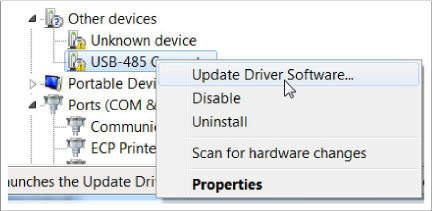
Figure 8: Select "Update Driver Software"
7.In the window that displays, select 'Browse my computer for driver software'.
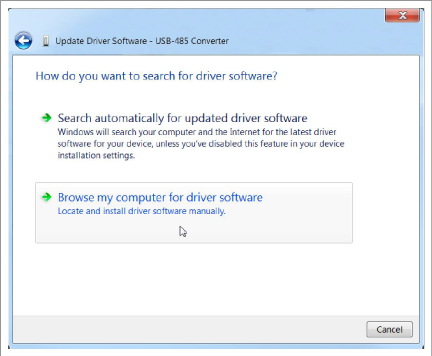
Figure 9: Select "Browse my computer for driver software"
8.In the next window, select 'Let me pick from a list of device drivers on my computer'.
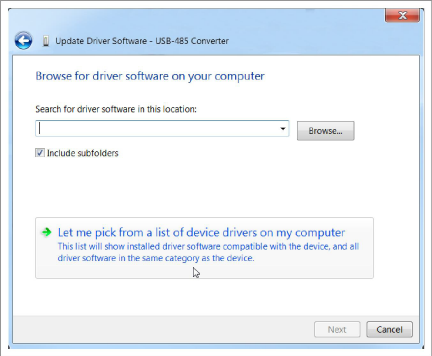
Figure 10: Select "Let me pick from a list of device drivers on my computer"
9.Click 'Next'.
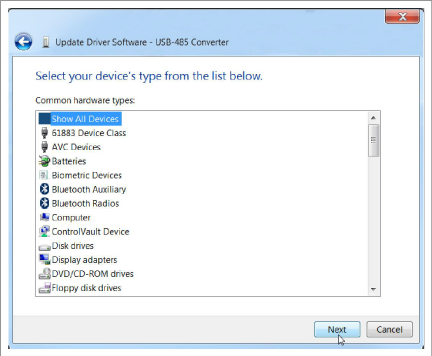
Figure 11: Click 'Next' to Select All Device Types
10.In the following window, select 'Have Disk'.
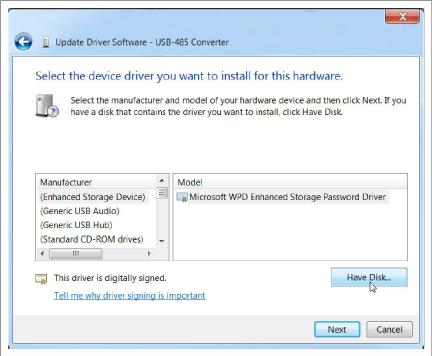
Figure 12: Click 'Have Disk'
11.In the new 'Install From Disk' window that displays, select 'Browse' and direct it to the .INF file provided in the driver package.
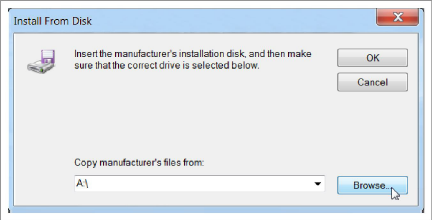
Figure 13: Browse to the Provided .INF File
12.Select the .INF file and click 'Open'.
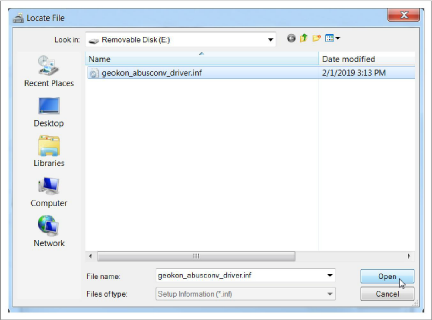
Figure 14: Open the .INF File
13.Back in the 'Install From Disk' window, select 'OK'.
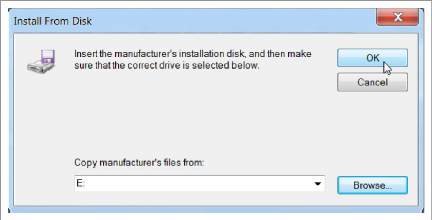
Figure 15: Click 'OK' to Confirm Directory
14.Click 'Next'.
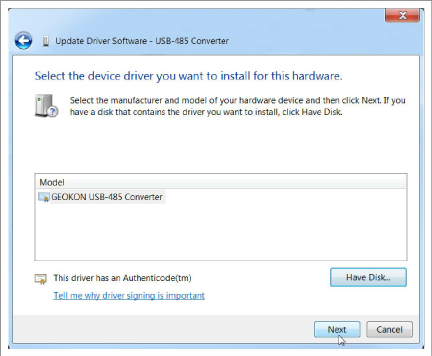
Figure 16: Click 'Next' to Select Driver
15.If an 'Update Driver Warning' appears, click 'Yes'.
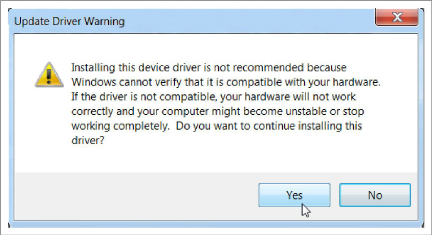
Figure 17: Confirm Installation
16.In the 'Windows Security' window that appears, click 'Install'.
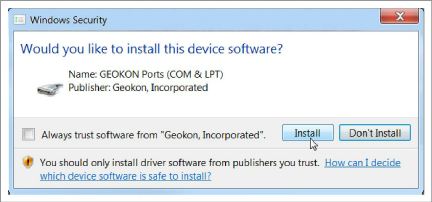
Figure 18: Click 'Install' to Install Drivers
17.Finally, click 'Close'. Confirm in the Windows Device Manager that the Addressable Bus Converter appears under 'Ports (COM & LPT)' as a 'geokon USB-485 Converter'.

Figure 19: Verify Addressable Bus Converter Appears in Device Manager