Model 8900 Series
GeoNet Wireless Data Hosting System
Quick Start Guide
|
|
geokon recommends that you configure your network with all devices at the same location, in close proximity to each other, before you deploy them to their respective on-site positions. Skipping or omitting steps, or performing them out of order, could complicate the installation of your network. For more detailed information than is provided in this Quick Start Guide, please refer to the Model 8900 Series GeoNet Wireless Data Hosting System Instruction Manual. |
A network must include a single Gateway and at least one Logger that is within radio range of the Gateway. Below is a general outline of the set-up process:
1.Configure the network
■Prepare the Gateway and Loggers
■Configure the Gateway
■Activate the network
2.Deploy the network
■Mount the devices
■Connect the Loggers to sensors
■Link the Cellular Gateway to the Cloud (if used)
1.1Prepare the Gateway and Loggers
1.1.1Install the Antennas on all Devices
Remove the rubber caps from the antenna mounts. Position the antennas on the mounts and then rotate the antennas in a clockwise direction until tightened.
Note: Be sure not to cross-thread the cellular antennas; they must sit snug against the housing.
1.1.2Remove the Covers from all Devices
Remove the cover by unscrewing the four captive screws on the front of the enclosure. Ensure that no dirt, water, or other contaminants are allowed to enter the enclosure.
Repeat this for each device.
1.1.3Configure the Channel on all Devices
geokon configures all devices to use Channel 1; if no other networks operate in the area, then no specific network channel configuration is needed and you can skip to Section 1.2 below.
If multiple networks are within radio range of each other, then each network (up to a limit of 12) must be configured to use a different channel. Devices of each network must be set to their respective channel.
Set the Gateway and Logger Channel:
Move the channel select DIP switch (shown in the figure below) to any of the twelve valid positions listed in Table 1 below. The setting will take effect at power-up, or after device reset.
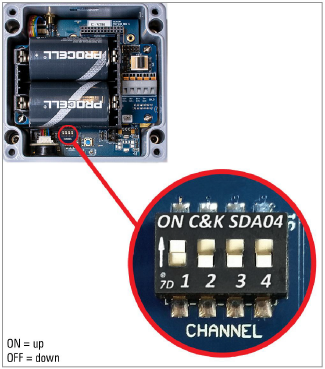
Figure 1: Channel Select Switches
|
|
|
|
|
|
|
|
|
1 |
2 |
3 |
4 |
|
||
|
1 |
OFF (down) |
OFF |
OFF |
OFF |
|
|
|
2 |
ON (up) |
OFF |
OFF |
OFF |
|
|
|
3 |
OFF |
ON |
OFF |
OFF |
|
|
|
4 |
ON |
ON |
OFF |
OFF |
|
|
|
5 |
OFF |
OFF |
ON |
OFF |
|
|
|
6 |
ON |
OFF |
ON |
OFF |
|
|
|
7 |
OFF |
ON |
ON |
OFF |
|
|
|
8 |
ON |
ON |
ON |
OFF |
|
|
|
9 |
OFF |
OFF |
OFF |
ON |
|
|
|
10 |
ON |
OFF |
OFF |
ON |
|
|
|
11 |
OFF |
ON |
OFF |
ON |
|
|
|
12 |
ON |
ON |
OFF |
ON |
|
|
|
table 1: Channel Selection |
|
|||||
In a new network, be sure to power the gateway before powering the loggers.
When the unit is powered, a green LED on the right side of the box will flash twice after a small delay. The LEDs will not flash again until at least one logger has joined the Network.
Note: Deployment mode starts as soon as devices are powered on or reset. For more information on Deployment mode, see Section 3.7 in the Instruction Manual.
Note: If replacing batteries in an existing network, ensure that the network is in Deployment mode prior to removing the batteries. See Section 4.3 in the Instruction Manual for more information on battery replacement.
1.2.2Power the Gateway
■Cellular Gateway 890X-XX-LTM-USB, 890X-XX-03G-USB
Move the battery switch to either EXT BATTERY setting or to INT BATTERY, according to the chart below. Connect to external DC power, then proceed to Section 1.2.3.
For solar panel information, Appendix F in the Instruction Manual.
|
|
Geographic Zone |
|
|
Power Source |
Sub Polar |
Temperate |
|
Mains or solar with external battery |
EXT BATTERY |
INT BATTERY |
|
Solar without external battery |
N/A |
|
table 2: Cellular Gateway Battery Switch Options

Figure 2: Battery Switch
■Local Gateway 890X-XX-SUP-232, 890X-XX-SUP-USB
Move the battery select switch to either the ALKALINE or LITHIUM position depending on the type of battery being used.
Align the positive (+) side of the batteries with the + indicator in the battery holder. Push the batteries straight down into the holder.

1.Place the supplied desiccant packs inside the enclosure.
2.Ensure the cover gasket and the mating ridge on the enclosure are clean, and that the gasket is properly seated inside the groove on the cover. Place the cover on the unit.
3.Tighten the cover screws slowly. If an electric screwdriver is used, do not fully tighten the screws; do the final tightening by hand. Work in a diagonal pattern.
Important! Make sure the cover seals tightly and evenly.
1.2.4Set the Network Time
A Cellular Gateway will set the network time automatically when they connect to the cellular network. A Local Gateway must have its time set manually using geokon’s "Agent" data collection software.
Connect the Local Gateway to the computer using the geokon-supplied USB cable. For RS-232 models, connect the USB cable using the geokon-supplied RS-232 adapter.
Note: For details on setting up a Network in Agent, watch the Agent software tutorial or refer to the Agent instruction manual. The network will not begin collecting data until the network time is set.
1.2.5Verify the Network Time
Press the Status button to verify that the network time is set. The LEDs should flash both green and red. If only the red LED flashes:
■For a Cellular Gateway, wait several minutes and try again.
■For a Local Gateway, set the network time using Agent.
1.2.6Record the Gateway Serial Number
The serial number of the gateway is required when using Agent software and when commissioning the cellular gateway.
1.3Activate the Network
Power the loggers in a manner similar to the process of powering the gateway. Do the following:
■ Move the battery select switch to either the ALKALINE or LITHIUM position depending on the type of battery being used.
■ Align the positive (+) side of the batteries with the + indicator in the battery holder. Push the batteries straight down into the holder and observe the LEDs on the right side of the box.
An LED will flash twice, indicating the logger has power.
1.3.2Verify the Network Connection of the loggers
If the gateway is in Deployment mode, the loggers will join the network about 30 seconds after power up, as indicated by the LED(s) on the loggers flashing in unison with the gateway.
Verify that the LED indicators on the loggers and the gateway are flashing green only. This may take several minutes depending on network configuration.
2.1Mounting the Devices
The attached mounting bracket is designed to be used with U-bolts, hose clamps, screws, etc. Mount each device vertically, with the antenna pointing up.
geokon recommends a mounting height of at least two meters. Lower than two meters may compromise performance; as a rule, higher is usually better.
2.1.1Mounting Location Considerations
Select the mounting location with care. Certain mounting configurations can hinder or even completely block wireless signal transmission, or can introduce electrical noise to the signal.
Common mounting mistakes include the following:
4:
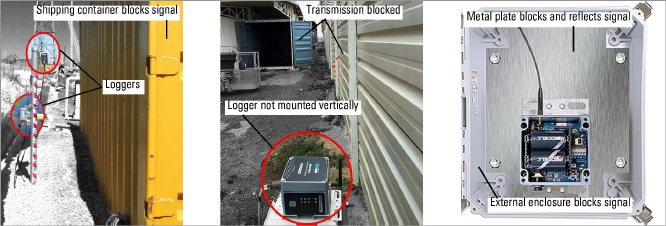
Figure 4: Mounting Considerations
Large structures, such as walls, buildings, etc. can block and/or reflect RF signals. Tips include:
■Mount antennas above metallic structures.
■Keep in mind that loggers communicate with each other, not just with the gateway.
■A high Received Signal Strength Indicator (RSSI) level does not guarantee trouble-free communication.
■Mount devices such that their antennas are on top, pointing upward.
2.1.2Ground the Gateway and Loggers
Install a grounding rod and cable, or other suitable ground, at a location near each device. Cellular Gateways and multiple-channel loggers come equipped with a copper grounding lug to which you can connect the grounding cable. Ground Local Gateways and Loggers by connecting the grounding cable to the mounting bracket.
Don’t reinstall the logger covers until after you have connected all the necessary sensor cables.
2.2Connect the Loggers to Sensors
2.2.1Making Cable Gland Connections
1.Loosen the nut on the cable fitting and remove the white plastic dowel.
2.Slide the transducer cable through the cable gland nut and fitting.
3.Insert the lead wires into the terminal block as shown in Figure 5 and Table 3. Press on the orange tab, insert the bare end of the wire into the terminal block, and then release the tab.
4.Pull gently on each conductor to ensure it is secure.
5.Tighten the cable gland nut until it firmly grips the outer jacket of the cable. The cable gland nut must be properly tightened to prevent water entry. Do not over-tighten, as this might strip the plastic threads.
6.Pull gently on the gauge cable to ensure it is held in place by the cable gland.
7.Repeat these steps for each gauge cable you need to connect.
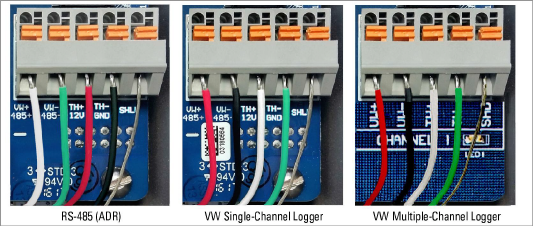
Figure 5: Terminal Connections
To prevent a short circuit, do not allow bare leads to touch each other during or after wiring.
|
RS-485 (Mesh Addressable Logger) |
|
Single/Multiple-Channel Mesh VW Logger |
||||
|
Position |
Color |
Description |
|
Position |
Color |
Description |
|
485+ |
WHITE |
RS-485 Data + |
|
VW+ |
RED |
Vibrating Wire + |
|
485− |
GREEN |
RS-485 Data − |
|
VW− |
BLACK |
Vibrating Wire − |
|
12V |
RED |
12 Volt Bus |
|
TH+ |
WHITE |
Thermistor + |
|
GND |
BLACK |
Bus Ground |
|
TH− |
GREEN |
Thermistor − |
|
SHD |
BARE |
Analog Ground (shield) |
|
SHD |
BARE |
Analog Ground (shield) |
table 3: Logger Wiring
2.2.2Making 10-Pin Cable Connections
To connect a device using a 10-pin connection:
1.Remove the cover from the 10-pin connector.
2.Align the grooves on the sensor connector (male) with the connector on the logger (female).
3.Push the connector into place and twist the outer ring of the male connector until it locks.
2.2.3Notes Concerning Multiple-Channel and Addressable Loggers
■For ease of wiring, sensor cables should be inserted into the cable glands on multiple-channel loggers from left to right.
■Sensors should be wired into the channels of a logger in sequence starting with Channel 1.
■Do not wire sensors into the '485 IN' and '485 OUT' terminal blocks on a multiple-channel logger.
■Multiple-channel and addressable loggers stop trying to read an empty channel after two attempts. The logger will read all channels at the top of every hour; it will resume sampling when it detects a sensor.
Seal the logger using the instructions in Section 1.2.3 above.
Important! Make sure the cover seals tightly and evenly.
WARNING: Single-channel enclosure lids are square but are not symmetrical. They must be oriented correctly; sealing a misaligned lid could result in stripped threads and/or allow moisture to enter the enclosure.
2.2.5Record Logger and Sensor Serial Numbers
Record the serial numbers of the loggers and of the sensors attached to the loggers. For multiple-channel loggers, also note the channel to which each sensor has been connected.
Serial numbers are required when using Agent software and when commissioning the Cellular Gateway.
2.3Cellular Gateway Commissioning
For ease of setup, add all loggers to the network before commissioning the Gateway.
Commissioning allows the cellular gateway to account for all of the loggers in the network. However, the cellular gateway cannot account for loggers added to the network after the commissioning process has been completed. Run the commissioning process again whenever you have added new loggers.
To commission the Cellular Gateway, do the following:
1.Display https://api.geokon.com in a Web browser, then click "create user".
Note: To access your data using an API, click "use API without login".
2.Enter your credentials, read/agree to the terms of service, then click Submit.
3.Log in using your email address and password.
4.Click "Add account", then click "create new account".
5.Enter your credentials and credit card information, then click Submit.
A copy of the account token will be sent as a receipt to the account email address.
6.Click Devices, enter the Cellular Gateway serial number, then click Register Device.
7.Click the button next to Activate Cellular Service to activate the Cellular Gateway.
8.Add logger(s) to the gateway by clicking the + sign next to the Cellular Gateway name. Populate the fields that display.
9.Add sensors to the logger(s) by clicking the + sign next to a logger, then enter the serial number(s) of the sensor(s) attached to the logger, one per channel.
10.Click Update Info to save the sensor configuration.
11.Repeat steps 12 – 14 for all loggers on the Network.
12.Click Connections, then enter a token name in the Create Token field.
13.Click Create Token. A new token entry displays.
14.Click the blue token to copy it to the Windows Clipboard.
15.Paste the token into geokon’s data collection software, "Agent", to commission the Cellular Gateway and retrieve data.
For more information, refer to the Model 8900 Series GeoNet Wireless Data Hosting System Instruction Manual.