Appendix E.Firmware Update
WARNING! Performing a firmware update on a logger might reset the logger memory. Retrieve all data from the network prior to performing a firmware update.
1.Put the network in deployment mode by pressing the Status button on the gateway. For more information on deployment mode see Section 3.7.
Within three minutes the green LED will flash once every 10 seconds.
2.For RS-232 gateways:
a.Connect the COM-108 (RS-232 cable) to the 10-pin connector on the gateway.
b.Connect the 8001-7 (USB to RS-232 adapter) to the COM-108.
c.Connect the 8001-7 to the PC. The figure below shows the completed connection.
35:
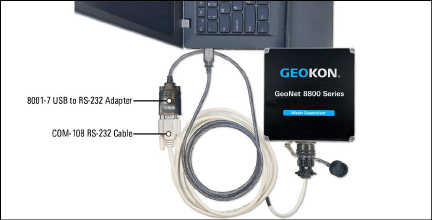
Figure 35: RS-232 Cable Connection
3.For all other loggers/gateways, connect the COM-166 (Mini USB to STD A cable) to the USB connector on the bottom of enclosure.
36:

Figure 36: USB Cable Connection
4.Download the '8800 GeoNet Firmware Update Package' from the geokon website (https://www.geokon.com/software).
5.Right-click on the downloaded file and choose 'Extract All...' from the menu.
37:

Figure 37: Choose the 'Extract All' Menu Option
6.When prompted click 'Extract All'.
38:
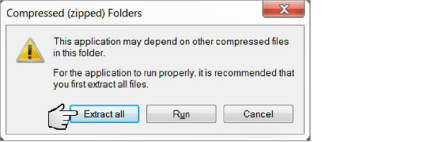
Figure 38: Click the 'Extract All' Button
7.Select a destination for the files and then click 'Extract'.
39:
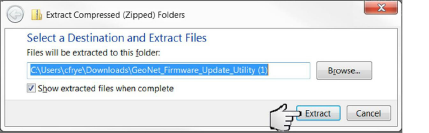
Figure 39: Select the Destination then click the 'Extract' Button
8.Open 'GeoNetUpdateUtility.exe'. If a security warning appears, click 'Run'.
40:
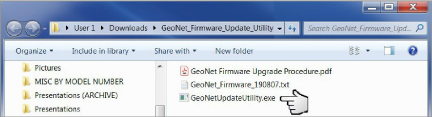
Figure 40: Open the geokon Update Utility
9.Click 'Select File'.
41:
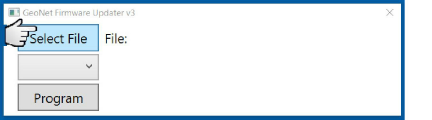
Figure 41: Click the 'Select File' Button
10.Double click the .txt firmware file. Firmware files are named in the following format: GeoNet_Firmware_YYMMDD.txt, where YY is the last two digits of the year, MM is the month, and DD is the day of the month.
42:

Figure 42: Select the Firmware Text File
11.Using the drop-down box below the 'Select File' button, select the correct serial port for the 8001-7 or COM-166 cable. To identify which serial port the unit is connected to, complete the following:
a.Unplug the 8001-7 or COM-166 cable from the PC.
b.Go to the Control Panel then open Device Manager.
c.Click on the triangle to the left of Ports (COM & LPT) to expand the list.
d.Plug the cable back into the computer and the port will appear in the list.
43:
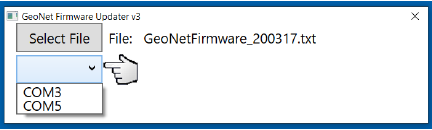
Figure 43: Select the COM Port
12.Click 'Program'.
44:
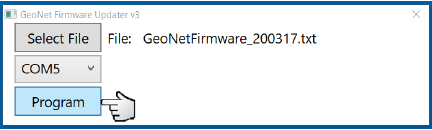
Figure 44: Click the 'Program' Button
13.A progress bar will appear. The update process will normally take one to two minutes.
14.Once the update has finished, operation will return to normal.
15.Repeat the above process with all the loggers in the network.
The firmware update is now complete.
□Perform updates using the geokon-provided 8001-7 USB to RS-232 adapter. Other adapters and native serial ports have been unreliable. Make sure the batteries are fresh.